Sending Messages with ProjectWise Documents or Links Attached
- Start a new message in Outlook.
- To attach a
ProjectWise document:
- On the ProjectWise tab of the new message, select Attach Document.
- Log in to the datasource if prompted (you will not be prompted to log in again during this session of Outlook).
- On the
Insert Document dialog, select the document
you want to attach and click
Open.
A copy of the selected document is attached to the message.
- To attach a link to a
ProjectWise document:
- On the ProjectWise tab of the new message, select Document URL.
- Log in to the datasource if prompted (you will not be prompted to log in again during this session of Outlook).
- On the
Select Document dialog, select the document
whose link you want to attach and click
Open.
A link to the selected document is inserted in the message.